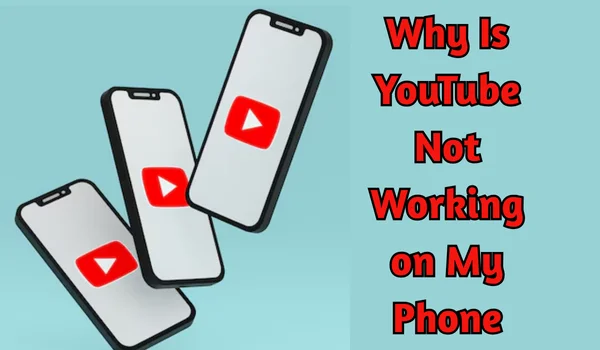Why Is YouTube Not Working on My Phone? [Complete Fix Guide for Android & iPhone]
In today’s digital world, YouTube is our go-to app for everything — from learning how to fix a leaky faucet to binge-watching comedy or news. So, when YouTube suddenly stops working on your phone, it can be incredibly frustrating.
One of my friends asked me yesterday:
“Hey! YouTube was working fine yesterday, but now it either keeps buffering, won’t load, or says ‘something went wrong.’ What should I do?”
This is a common issue across all types of smartphones — Samsung, iPhone, Xiaomi, Realme, OnePlus, Oppo, Vivo, and more. Therefore, I decided to write on it so here we go.
In this article, I’ll Walk you through:
- Possible reasons why YouTube is not working
- Easy, step-by-step solutions
- Tips to prevent it from happening again
Let’s fix it together.
📌 Common Reasons Why YouTube May Not Work on Your Phone
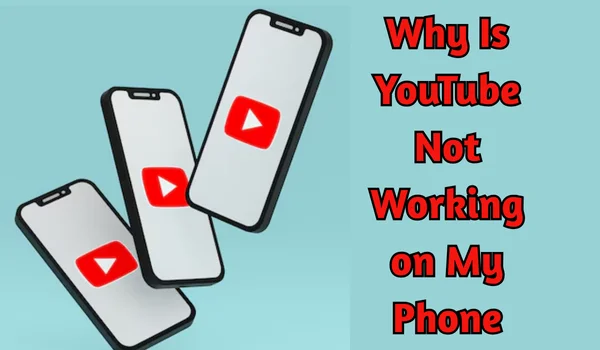
Before jumping into solutions, here are the main causes:
- Internet connectivity issues
- Outdated app version
- Corrupt cache/data
- Device software glitches
- Time/date mismatch
- Background data restrictions
- YouTube server issues (rare)
✅ Solution 1: Check Your Internet Connection
YouTube requires a stable internet connection. If the app keeps buffering or won’t load:
- Switch between Wi-Fi and mobile data
- Open another app (like Chrome or Instagram) to check if the internet is working
- Run a speed test using fast.com
Tip: YouTube needs at least 3–5 Mbps for smooth video playback.
Also Read: Why My Phone Is Switching Off Automatically
✅ Solution 2: Restart Your Phone
Sometimes, a simple restart can fix background glitches or frozen apps.
Steps:
- Hold the power button
- Select Restart/Reboot
- Once restarted, open YouTube again
✅ Solution 3: Check for YouTube App Updates
Using an old version of the app can lead to bugs and incompatibility.
Android:
- Open Google Play Store
- Search “YouTube”
- Tap Update (if available)
iPhone:
- Open App Store
- Go to your profile (top-right)
- Scroll to YouTube and tap Update
Also see: Can Someone Hack My Bank Account With My Phone Number?
✅ Solution 4: Clear App Cache & Data (Android Only)
Over time, cache files may become corrupt.
Steps:
- Go to Settings > Apps > YouTube
- Tap on Storage & Cache
- Tap Clear Cache
- If that doesn’t help, tap Clear Data (you’ll need to sign in again)
This helps remove glitches without deleting the app itself.
Also See: Horizontal Lines on My Phone Screen – Causes, Fixes, and When to Worry
✅ Solution 5: Reinstall the YouTube App
If clearing data doesn’t work, a clean reinstall may solve it.
Android:
- Long-press the YouTube app icon
- Tap Uninstall
- Go to Play Store, search “YouTube” and reinstall
iPhone:
- Long-press YouTube > Tap Remove App
- Reinstall from the App Store
✅ Solution 6: Check Time & Date Settings
YouTube (and Google services) need the correct system time to work properly.
Steps:
- Go to Settings > Date & Time
- Enable “Automatic date & time”
Even a minor mismatch can prevent videos from loading or syncing.
Also See: How to Check My Phone Activation Date (For All Brands)
✅ Solution 7: Disable Background Data Restriction
If YouTube is not working on mobile data but works fine on Wi-Fi, background data may be blocked.
Android:
- Go to Settings > Apps > YouTube > Mobile data
- Make sure “Allow background data usage” is ON
iPhone:
- Go to Settings > Cellular
- Scroll down and ensure YouTube is enabled
✅ Solution 8: Update Your Phone’s Software
Some system updates contain essential bug fixes that affect app compatibility.
- Go to Settings > System > Software Update
- Tap Download and install
Always keep your phone up to date to avoid app conflicts.
✅ Solution 9: Try YouTube in Browser
As a temporary fix, you can access YouTube from your browser:
- Open Chrome/Safari
- Go to youtube.com
- Sign in to your account and use it like the app
This works especially well if the app is crashing or refusing to open.
✅ Solution 10: Check If YouTube Is Down Globally
Rarely, YouTube might be experiencing global outages.
- Visit downdetector.com
- Search for YouTube
- Check outage maps and user reports
If it’s a global problem, you may just need to wait.
🛠 Bonus Tip for Advanced Users: Use YouTube Lite (or Vanced)
If your phone is older or low on memory, the regular YouTube app may lag or crash. Alternatives like:
- YouTube Go (Lite version) (if still available in your region)
- NewPipe (for Android via APK)
- Browser Mode
can give you a smoother experience.
🔐 Important: Check for Parental Controls or App Restrictions
If YouTube is disabled or blocked:
- Check Digital Wellbeing or Screen Time settings
- Make sure the YouTube app is not restricted for usage
- On shared phones, make sure another user profile hasn’t disabled the app
✅ Final Thoughts
So, if you’ve ever found yourself asking “Why is YouTube not working on my phone?”, remember — the issue is usually minor and can be fixed in a few minutes.
Whether you use an iPhone, Samsung, Xiaomi, Realme, or any other Android brand, these 10 proven fixes will get you back to watching videos in no time.
I’ve personally solved this for many relatives and friends — and these tricks almost always work.
If you’re still stuck or need help for your specific model, feel free to leave a comment or send me your phone details — I’ll be happy to guide you!