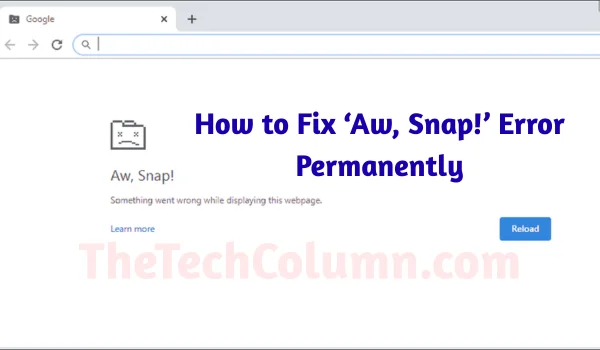How to Fix ‘Aw, Snap!’ Error in Chrome Permanently (Step-by-Step Guide)
If you are using Google Chrome regularly, chances are you’ve encountered the dreaded “Aw, Snap!” error while trying to open a webpage. This frustrating message indicates that Chrome has crashed while loading the page, leaving users clueless about what went wrong and people try to find the answer how to fix Aw Snap error in Google chrome.
Well, In this comprehensive guide, I’ll cover why the ‘Aw, Snap!’ error happens, and more importantly, how you can fix it permanently using simple and advanced methods. So let’s starts from the basic.
🔍 What is the ‘Aw, Snap!’ Error in Chrome?
The ‘Aw, Snap!’ error in Google Chrome occurs when the browser is unable to load a webpage due to a crash in the rendering process. It typically appears as:
“Aw, Snap! Something went wrong while displaying this webpage.”
This error may happen due to low memory, outdated extensions, corrupted files, DNS errors, or even malware.
🧠 Common Causes of the ‘Aw, Snap!’ Error
Before we jump into the fixes, it’s important to understand the root causes:
- 🧩 Corrupted cache or cookies
- ⚠️ Outdated Chrome browser
- 🛑 Conflicting or buggy extensions
- 🔐 Antivirus or firewall interference
- 🔌 Hardware acceleration issues
- 💽 Low available system memory (RAM)
- 🦠 Malware or harmful software
- 🌐 DNS or internet connection problems
✅ How to Fix ‘Aw, Snap!’ Error in Chrome Permanently
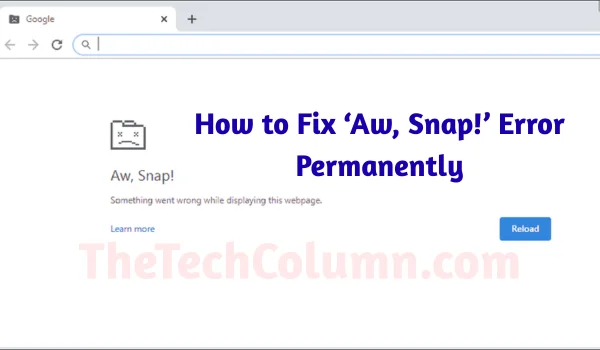
Let’s go step-by-step, from basic fixes to advanced troubleshooting:
Reload the Webpage
Sometimes, it’s just a temporary glitch.
- Press Ctrl + R (Windows) or Cmd + R (Mac) to refresh.
- You can also right-click and select Reload.
Or you can try the F5 button to reload or refresh the page as well.
✅ If the page loads successfully, it was likely a temporary hiccup.
Close Unnecessary Tabs and Programs
Chrome is a memory-hungry browser. If too many tabs or apps are running, it may cause crashes.
- Close extra tabs.
- Exit unused apps running in the background.
- Use Task Manager (Shift + Esc in Chrome) to check memory usage.
Clear Chrome Cache and Cookies
Corrupted browsing data often causes this issue.
Steps:
- Click on the three dots in the top-right corner.
- Go to Settings > Privacy and Security > Clear browsing data.
- Select “All time”, then check Cookies and Cached images/files.
- Click Clear data.
📝 Restart Chrome and check if the issue is resolved.
Update Google Chrome
Running an outdated version may result in compatibility issues, so it’s recommended to use the updated version of the chrome if you don’t know how to update chrome here are the easy steps for you.
Steps:
- Go to Settings > About Chrome.
- Chrome will automatically check and install updates.
- Restart the browser after updating.
Disable Extensions Temporarily
Faulty or conflicting Chrome extensions can crash webpages.
Steps:
- Type chrome://extensions/ in the address bar.
- Toggle off all extensions.
- Restart Chrome and reload the page.
If the page works, enable extensions one by one to find the culprit.
Disable Hardware Acceleration
Sometimes, Chrome’s hardware acceleration interferes with web rendering.
Steps:
- Go to Settings > System.
- Toggle “Use hardware acceleration when available” to OFF.
- Relaunch Chrome.
This resolves many graphical-related crashes.
Reset Chrome Settings
If settings are misconfigured, resetting Chrome can help.
Steps:
- Go to Settings > Reset and clean up.
- Click Restore settings to their original defaults.
- Confirm by clicking Reset settings.
🛑 This won’t delete your bookmarks or saved passwords, but extensions and preferences will reset.
Check for Conflicting Software
Some apps or malware may interfere with Chrome’s stability.
Steps:
- Visit: chrome://conflicts/ (shows all software interacting with Chrome).
- If you see any issues, consider uninstalling conflicting apps.
Also, scan your system using:
- Windows Defender
- Malwarebytes Anti-Malware (recommended)
- Or any trusted antivirus software
Flush DNS Cache
Flushing your DNS may resolve internet-related causes.
Steps (Windows):
- Press Windows + R, type cmd, and hit Enter.
- In Command Prompt, type:
bash
CopyEdit
ipconfig /flushdns
- Press Enter.
Restart Chrome and try loading the page again.
Create a New Chrome User Profile
A corrupted Chrome profile can lead to repeated crashes.
Steps:
- Go to Settings > You and Google.
- Click Add new user/profile.
- Sign in with your Google account.
Try browsing in the new profile. If the issue is gone, your original profile may be corrupted.
Check RAM and System Health
If your device is running low on memory, it can cause Chrome to crash.
- Ensure at least 2–4 GB of free RAM while using Chrome.
- Restart your computer regularly.
- Run Disk Cleanup on Windows or Optimize Storage on macOS.
Reinstall Chrome (Final Step)
If nothing else works, a clean reinstall might be the only solution.
Steps:
- Uninstall Chrome from your system.
- Delete remaining folders from:
- Windows: C:\Users\<YourName>\AppData\Local\Google\Chrome
- Mac: /Users/<YourName>/Library/Application Support/Google/Chrome
- Download and install the latest version from chrome.google.com
This should resolve any deeply rooted issues.
🛡️ Bonus Tip: Use Chrome Cleanup Tool (Windows Only)
Google offers a tool that automatically removes harmful software affecting Chrome.
- Go to Settings > Reset and clean up > Clean up computer
- Click Find to begin the scan
🧾 Final Words
The ‘Aw, Snap!’ error in Chrome can be annoying, but it’s usually fixable. From clearing cache to adjusting system settings or switching user profiles, there’s a reliable fix for every scenario.
To fix it permanently, keep Chrome updated, avoid too many extensions, and ensure your system is clean and optimized.
❓FAQs on ‘Aw, Snap!’ Chrome Error
Q.1: Is the ‘Aw, Snap!’ error a virus?
A. No, but sometimes malware or harmful extensions may trigger it.
Q.2: Does this error happen in Incognito Mode?
A. If it doesn’t, your extensions or profile settings are likely the issue.
Q.3: Can antivirus software cause Chrome to crash?
A. Yes, especially if it aggressively scans web traffic.
If you liked this guide, don’t forget to bookmark it and share it with others facing the same issue!